MailASail's teleport-firewall service is designed to stop background programs on your computer from using your satellite phone connection. Background programs can be responsible for a large amount of problems with satellite equipment. On Iridium, because it has such a small amount of bandwidth, background programs can stop the Iridium from being able to send and receive emails. If they do not actually stop the Iridium from being able to send and receive emails then they will dramatically slow down the connection and end up costing the user more money. On faster connections like the BGAN and FleetBroadband equipment it will simply cost you more money.
You may not think that you have any background programs running, but they are designed to be inconspicuous. If you have a Windows machine then there is a 99% chance that you have some background tasks running. Examples of these tasks are Windows automatic updater, Anti virus automatic updater, Skype, Itunes etc....
teleport-firewall for Windows
Downloading teleport-firewall
Our teleport-firewall is a very simple way of ensuring that no other programs apart from your email client and you web browser can access the internet connection. teleport-firewall is built in to the latest version of the teleport-it software that can be download from:
http://www.mailasail.com/Support/Downloads
Configuring teleport-firewall
teleport-firewall is very easy to configure as it only has two options Unrestricted Internet and Restrict to Email and Internet only. To turn teleport-firewall on and off simply right click on the little red boat down in the bottom corner of the screen and select Configure teleport-firewall.
While using any limited or expensive internet connection we would strongly recommend Restricting to Email and Internet.
Third Party Firewalls
Unfortunately some third party firewalls do not play fair and stop our firewall from working. So if you have Norton or AVG firewall installed then unfortunately our firewall can not run along side it.
An unsupported 3rd party firewall is indicated by the Firewall option being greyed out (disabled) in the teleport-it menu.
teleport-firewall for Mac (beta version)
Downloading teleport-firewall
teleport-firewall for Mac comes in a very simple to use application which can be downloaded from the link below. teleport-firewall for Mac is a very recent addition to the family and at the moment is a beta version, so please download it and if you have any issues please contact us.
MailASail teleport-firewall download
This will have downloaded a Zipped application into your downloads directory, to use the application simply find the zipped file and extract it by double clicking on the icon. Once you have done this then there will be an application by the same name placed into the same folder. If you double click on the icon you will be presented with the following:
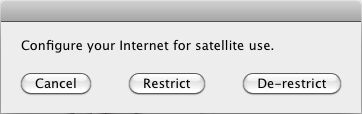
You are presented with the option to CANCEL the program without performing any action, RESTRICT the internet usage to email traffic only or De-Restrict the internet so that every program can use it again. Once you select an action it will ask you for your Mac password to proceed. It is a good idea to drag the application to your desktop or your application folder so that you know where to find it.
If you have the teleport-firewall set to restrict the internet then you will only be able to send emails to and from your teleport-mail address and also browse the MailASail website. However if you use the teleport-firewall in conjunction with the teleport-proxy, then when you have restricted the internet and have the teleport-proxy on then you will be able to browse the entire web with the pages being compressed.



