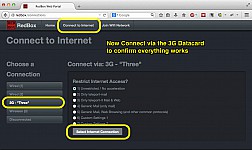Using a 3G or 4G datacard (dongle) with your Red Box is very straightforward and largely just a case of "plugging it in". However, there are some important notes to be aware of that may require you to make some one off setup changes
1) Turn Off the "PIN" lock
In some countries, SIM cards are supplied such that they are protected by a PIN which must be entered every time the phone is turned on. There is no support for entering a PIN via the Red Box, so it's vital that this feature is disabled before trying to use any SIM with the Red Box.
Simplest way to do this is to insert the SIM into a normal telephone (an Iridium satellite phone also works and takes normal sized SIM cards!) and use the features of the phone to disable the SIM request (usually in a "Security" menu).
Note that most datacards take large shaped SIMs, but new iPhones/Android phones tend to take cut down mini/micro SIMs. There are several quick options:
- Ask the shop to disable the PIN when you purchase it
- Ask the shop to sell you a small to full size SIM adaptor (usually very cheap or free)
- Buy a really cheap handset... eg you can buy a basic phone for just £5-10 in the UK !
2) Setup the correct APN for your airtime provider
All cellular/mobile phones require you to enter the correct "APN" before you can access internet data. This is not quite, but kind of like a password to access the internet. This magic setting is unique to the SIM provider, and sometimes providers give out separate APNs depending on the type of plan you purchase (eg Vodafone UK give out different APNs for post pay monthly contracts vs prepaid contracts)
In the event you bought the device (phone, datacard, etc) with a SIM, then usually the APN is preprogrammed into the device for you. In the case of some datacards, the are supplied with software which enters the correct APN for you. However, if you replace the SIM, or you are trying to use the datacard WITHOUT the providers software then you will need to know and enter the correct APN in order to get internet access
What is the APN?
Obtaining the correct APN is essential. Obviously you can ask your network operator for this information... However, this can be challenging as it's a technical question and getting through to the right person can be tricky, especially if you are in a foreign speaking country.
Generally the simplest option is to use a search engine such as Google. Search for a phrase including the word "APN" and details of your SIM, eg for Vodafone Greece, search for "APN Vodafone Greece". Top hits will generally be various wikis or lists of lots of global APN details, because this is a very popular question for traveling users! Also try the following sites:
- http://wiki.apnchanger.org/Main_Page
- http://ftp.icpdas.com/pub/cd/usbcd/napdos/3g_modem/gtm-201-3gwa/manual/gprs_apn.pdf
- https://git.gnome.org/browse/mobile-broadband-provider-info/tree/serviceproviders.xml
Changing the APN on the Red Box router
Assuming you have now found the correct APN. Here is how you would change the settings for your datacard in the Red Box router settings. Note the data card MUST be connected to the Red Box. Also you must have the correct SIM inserted.
All changes you make here apply only to the SIM currently inserted into the datacard!
First open the Settings page for Internet Connections
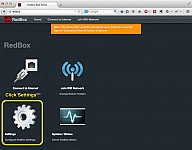
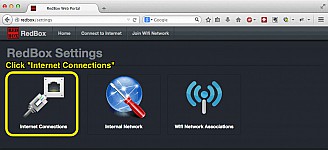
Enter the APN
Enter a sensible and memorable name for the SIM you are using (hint, use the network operator name), and enter the APN.
Note: You MUST unplug and re-insert the USB cable for these changes to take effect
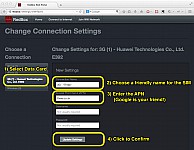
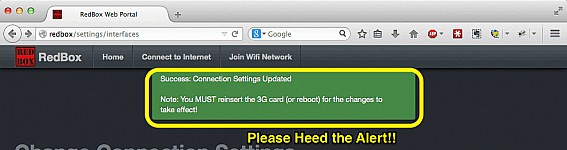
3) Test
Now connect to the internet, using the 4G/3G datacard. This process is just the normal steps as for any other internet device connected to the Red Box.