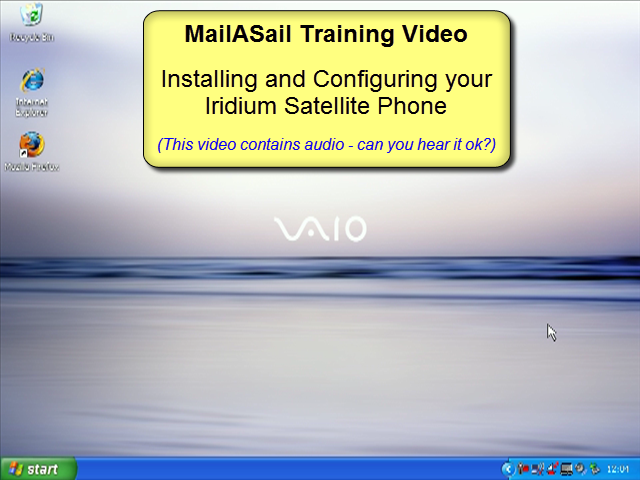The next step is to install and configure your internet connection. You will need to have already installed the teleport-mail software so that you can use the "auto configure" utility to setup your satellite phone
1) Install Serial to USB Adaptor
There aren't a huge range of Serial to USB adaptors available on the market, and experience shows that the Iridium hardware is slightly sensitive when it comes to adaptors.
Clearly any adaptor that works will suffice, but to avoid potential problems we recommend that you use our preferred adaptor which has been extensively tested. These installation instructions are for the adaptor that you can purchase from the MailASail website
Our recommended adaptor is very reliable and you may install more than one adaptor, (for example a second adaptor might be required for an SSB weather fax or a GPS.)
Setup Steps
Installation is extremely easy:
XP
- Insert the CD which came with the adaptor
- Insert the USB “dongle” into a spare USB slot on the computer
- The computer will then prompt you for a driver. At this point simply click “Next”. Windows will then automatically locate the drivers and install everything for you
Vista
- Connect to the internet! Vista will download the drivers automatically
- Insert the USB “dongle” into a spare USB slot on the computer
- The computer will then prompt you for a driver. It should then offer to scan the internet and pull down the driver automatically
Troubleshooting
If you have problems in the subsequent steps with the automatic installer being unable to locate the satellite phone, then the most likely issue is that the driver was not installer as per the instructions above. Verify that the driver is correctly installed and note the driver version number (see the Windows Device Manager screen)
2) Installing and Configuring Iridium
Note that we would suggest that you do NOT install the "Direct Internet 2.0" software that is supplied with some Iridium phones. Our software will do the same installation for you, but in a fully automated way. DI2 also seems to cause many people problems seeing the internet at all...
Installation:
Setting up the internet is extremely easy and our software will do everything for you automatically:
- Right click on the “red boat” icon by the clock and choose “Configure Sat Phone”
- Ensure that the satellite phone is connected and switched on
- Click “Auto Scan & Install”
- Your satellite phone should be automatically detected, the driver installed and a windows Dialup Internet connection created.
- Test dialing up to the internet
Finished! Now move onto the next section and test the connection thoroughly!
3) Testing the Iridium Connection
The best way to test the Iridium connection is to use Internet Explorer and to go to a small, fast webpage such as: http://www.google.com
The purpose of doing this is to test out just the Iridium link – if you also try to setup your email program at the same time and then test both at the same time, then clearly you have twice as many things that can go wrong.
[The best test method when debugging any computer problem is to start with the most simple test, debug any problems and only then move on to more complicated testing.]
Connecting to the Internet
Connecting to the internet is very straightforward:
- Click: Start Menu | Connect To | Iridium Internet Dialup
- If the phone is correctly connected then the handset will show a message “Datacall in progress” (or “Occupied” with the Skanti fixed unit) while the computer is accessing the internet. If you don’t see this message when you click to dial, suspect a problem with the link between the computer and the telephone (usually incorrect COM port number or sometimes an unsupported serial to USB adaptor)