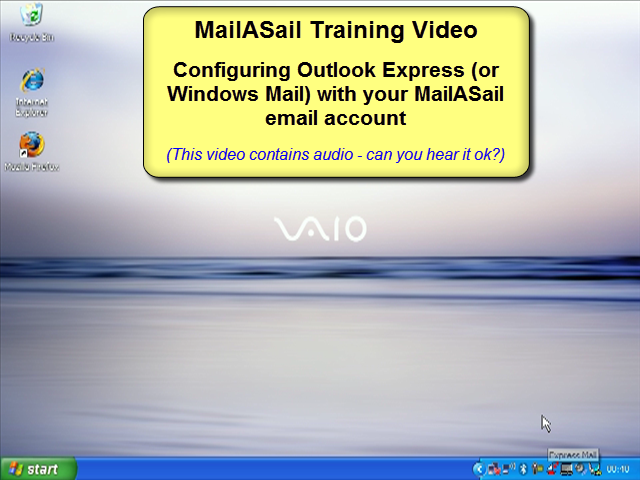teleport-mail Email Setup Instructions
Pre-Requisites
Please make sure that you have a reliable internet connection before trying to progress through this section. Without a reliable, working internet connection you will not be able to pickup your email! Many problems we see stem from trying to setup an Iridium connection AND our email software at the same time - and when it doesn't work you have twice as many problems to figure out!
It doesn't matter how you connect to the internet, but before you go any further verify that you can connect to the internet reliably and open up a small web page without any trouble, eg:
Note: It's ok to setup the satellite / mobile phone connection before you setup your email (eg if you have no other option). However, the point is to test your email over an internet connection which you know to be working reliably before you try over your Iridium or other satellite phone connection!
Login Details
You can change your password by logging into the webmail (see link above) and clicking "Options", then "Change Password"
Your username (email address) and password will have been emailed to you when you signed up for your account. (If you have lost them, then please contact: support@mailasail.com ) Please note that they are both CaSe SenSiTiVe:
These login details are required to access the system from both your email program and also if you are in an internet cafe and logging in via the webmail at:
Installing teleport-it Mail Compression Software
You should first download and install the teleport-it Mail software. This software compresses the communications between your computer and our servers, and will significantly decrease your call costs.
Please download the teleport-mail software from our Downloads section:
To install the software, simply run the downloaded file, this just pops a few files into the "Program Files" directory. It's a very clean install - nothing goes into the "Windows" directory and there is no messing with the registry!
It should startup automatically once the installation is complete (and also everytime you reboot) and put an icon by the clock (looks like a red boat).
Configuring Outlook Express Automatically Using teleport-mail
Note that you can run the installer more than once!
If you have previously configured Outlook Express, then the automatic setup will detect this and offer to modify/repair the settings for use with teleport-it. This is useful if you suspect that the settings have become corrupted for any reason...
- Double click the small "red boat" icon down by the clock, and then in the dialog which appears choose "Tools | Setup Outlook Express" (or "Windows Mail" under Vista) and follow the instructions. You will be prompted to enter your MailASail email address
- That's it! Now connect to the internet and test everything thoroughly (please do more than send one quick test message!)
Problems / Debugging
Many problems are due to Internet connectivity issues (ie lack of). The first test you should do is to try and connect to the internet, then use a web browser (Internet Explorer / Firefox) to go to a fast, reliable web page such as http://www.google.com - once this works then, without dropping the connection, try and access your email.
If you can prove that you can access web pages, but cannot access your email then please send a request for more help to: support@mailasail.com (either use your existing email account or log into our webmail system from the front page)
Please make sure that you tell us:
- The exact text of any error messages that you can see. Whilst we agree that they often look quite cryptic they do in fact contain important information that we need in order to figure out what is wrong with your configuration.
- Also remember to include basic information like what version of Windows you are using, which email program, how you are dialing into the internet, etc.
- Be sure to have already watch our Various Video Setup Guides and worked through the teleport-mail Troubleshooting Guide!!