Install the Wifi Bat Software:
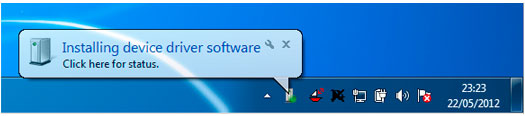
Windows 7 - Easy Setup, no extra software installation!
- Plug your Wifi Bat into a USB port.
- Wait for software to install automatically.
Windows 7, Vista, XP - Standard Setup
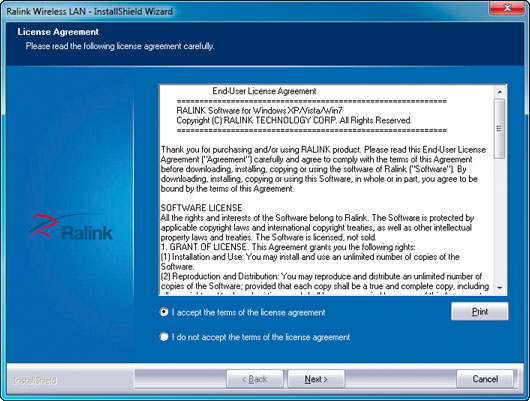
- Go to http://www.wifi-bat.com, click on Downloads in the menu. Under ‘Wifi Bat High Power USB Wifi’, select the driver for Windows operating systems.
- Choose Run.
- A new window will open titled ‘Ralink Wireless LAN - Install Shield Wizard’.
Note this step is important! - We now has 2 options to proceed

Option 1: Basic Users - Install Driver and Ralink WLAN Utility
- Select Install Driver and Ralink WLAN Utility to set up with the Ralink Utility.
Why Use the Ralink Utility to view and connect to wireless networks?
 | Lots of Information about available networks. |
 | Accurate Signal strength measurements. |
 | Manual refresh of available networks. |
 | Live performance measurements - Establish best positioning. |
Option 2: Advanced Users Only - Install Driver Only
- Select Install Driver Only to use setup without installing the Ralink Utility Alternatively use the normal Windows Wifi configuration features.'''
How to Connect to Wireless Networks Using the built in Windows facility:
 | You will find it helpful to turn off your built in Wifi. |
 | Open the Windows wireless network connection dialog. |
 | Select and connect to your preferred wireless network as normal. |
- Click Install, then Click Finish.
- Plug your Wifi Bat USB cable into a USB port on your computer.
- The Ralink Utility will automatically open if installed (Fig 2). If it doesn’t open automatically, go to the the Start menu, click on All Programs|Ralink WLAN.
Connect to Wireless Networks Using the Ralink Utility:
Step 1 of 6
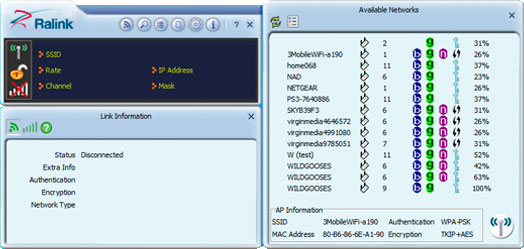
Click on Available Networks  and Link Information
and Link Information  to display all available networks and signal strength.
to display all available networks and signal strength.
Step 2 of 6
Select a network from the list 
Step 3 of 6
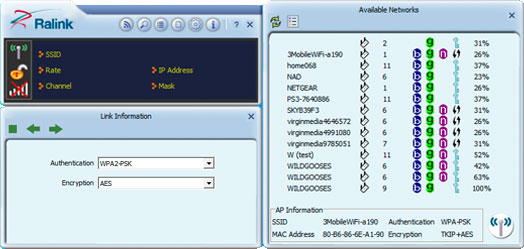
Click on 
This will open a new dialogue box to begin Authentication (Image below).
Step 4 of 6
Click the Green Right Arrow  to proceed to the next step
to proceed to the next step
Step 5 of 6
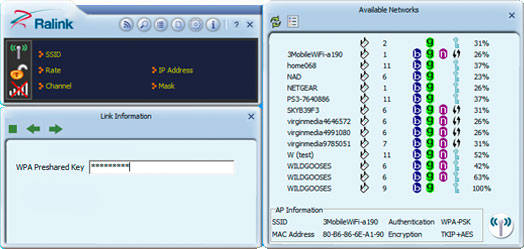
Enter network password will appear as ******* and Click Green Right Arrow  to proceed to the next step
to proceed to the next step
Step 6 of 6
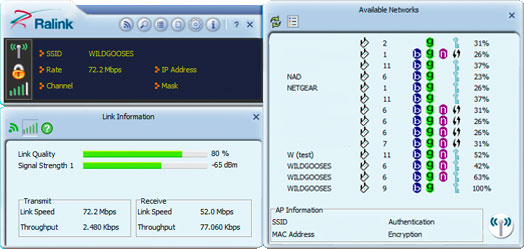
Having successfully authenticated using your password
Observe signal strength fluctuations as the antenna position is altered.



