Setup Iridium 9575 Extreme GPS Blog Tracking
What you will need
- Iridium 9575 Extreme Handset
- Iridium Airtime and Minutes (Call 2888 for balance)
- Satellite Coverage (4-5 Bars on your screen)
- Active MailASail Email Address and Subscription - Click here to signup today!
- Your MailASail Diary Pin Number.
Working knowledge of your special diary update email address (including pin)
- Email will be in the format eg) username+diary-pin@mailasail.com
Contact Us if you dont know your PIN.
Step 1
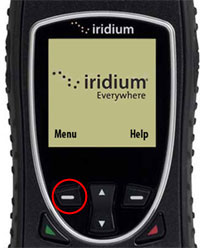
- Turn on your Iridium 9575 Extreme Satellite Phone
- Access the Menu by clicking
 to select Menu (red circle)
to select Menu (red circle)
Step 2
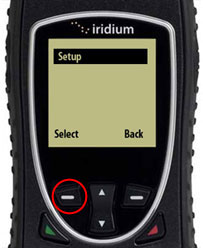
- Using the Up / Down Arrows highlight Setup then click
 to Select (red circle)
to Select (red circle)
Step 3
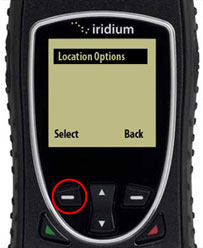
- Using the Up / Down Arrows highlight Location Options then click
 to Select (red circle)
to Select (red circle)
Step 4
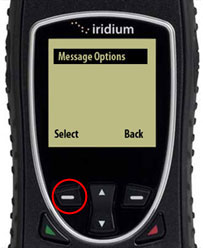
- Using the Up / Down Arrows highlight Message Options then click
 to Select (red circle)
to Select (red circle)
Step 5
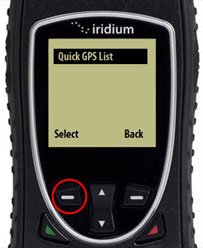
- Using the Up / Down Arrows highlight Quick GPS List then click
 to Select (red circle)
to Select (red circle)
Step 6
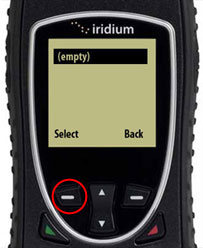
- Using the Up / Down Arrows highlight the first (empty) then click
 to Select (red circle)
to Select (red circle)
Step 7
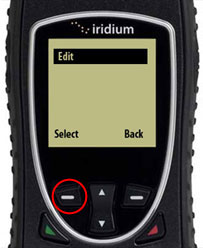
- Using the Up / Down Arrows highlight Edit then click
 to Select (red circle)
to Select (red circle)
Step 8
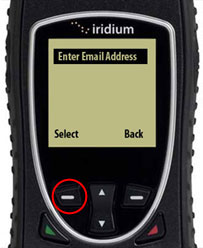
- Using the Up / Down Arrows highlight Enter Email Address then click
 to Select (red circle)
to Select (red circle)
Step 9 - Useful Tips and Hints for entering your email address
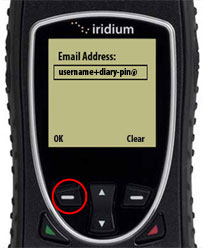
The next step is a bit more complex when it comes to entering and capturing your email address correctly (refer to the 2 screen shots below)
- The Letters are accessed using the Keys eg) [2ABC] - You would press the [2] button multiple times to switch between the letters - the same applies to all the other keys. If you need to switch between Letters and Numbers you will need to press the [# aA] key (bottom right corner). Each press will change between Uppercase Lowercase Number so you may need to use the
 to Clear (lower right corner) to remove errors and Press [# aA] again to be successful.
to Clear (lower right corner) to remove errors and Press [# aA] again to be successful.
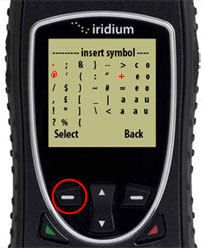
- The [@] [+] [-] & [.] symbols can be accessed using the [*] button and then the Up / Down Arrows (Refer to image below below)
- We have highlighted these 4 symbols in red to help you find them more easily
- Begin to capture your email address eg) username+diary-pin@mailasail.com then click
 to OK (red circle). If successful your email address should now appear on the screen.
to OK (red circle). If successful your email address should now appear on the screen.
Step 10
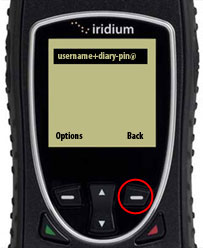
- Click
 to Back multiple times (red circle) until you return to the home page
to Back multiple times (red circle) until you return to the home page
Step 11
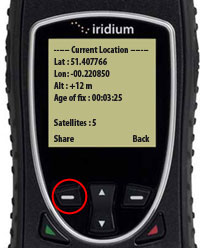
- Test your phone by pressing the Button on the Right Hand Side - This will place your Satellite Information on the Screen (see image below)
- Click
 to Share (red circle)
to Share (red circle)
Step 12
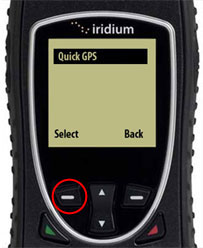
- Using the Up / Down Arrows highlight Quick GPS then click
 to Select (red circle) - this will send the co-ordinates to the email address/s you setup.
to Select (red circle) - this will send the co-ordinates to the email address/s you setup.
Step 13

- It may take a few moments - You will receive an on screen message SMS Message sent OK
- You should how check your Blog - eg) http://blog.mailasail.com/username for your most recent post,
You have now completed the Setup



